Three ways to skillfully communicate diagram changes in Cacoo
Cacoo Staff
February 26, 2020
Do you know how to easily inform your team members about changes to your Cacoo diagrams? With Cacoo’s built-in features like Comment Link, User Mention, and Version History, there are at least three methods you can use to communicate diagram changes without breaking a sweat.
Method 1 – Share a comment link for changes
Cacoo’s comment feature allows you to add a comment anywhere in a diagram to interact with others.
To add a comment, just select the Comment icon in the left-hand main menu (or press the shortcut key ‘C’ on your keyboard) and click anywhere in your diagram.

After you post your comment, a URL address that points to the comment thread will become available for sharing. Simply click on the ‘link’ icon and copy the URL to send it to others.
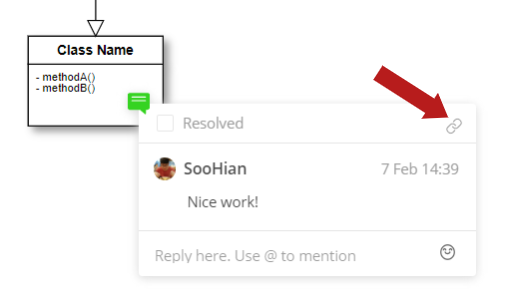
Aside from giving and receiving feedback, you can use comments to indicate where changes have been made in the diagram. This is useful for pointing out the exact location of the change to others.
Just send a link to the comment and when others visit the comment link, the diagram will open and autofocus on the comment, so that they can grasp the changes immediately.
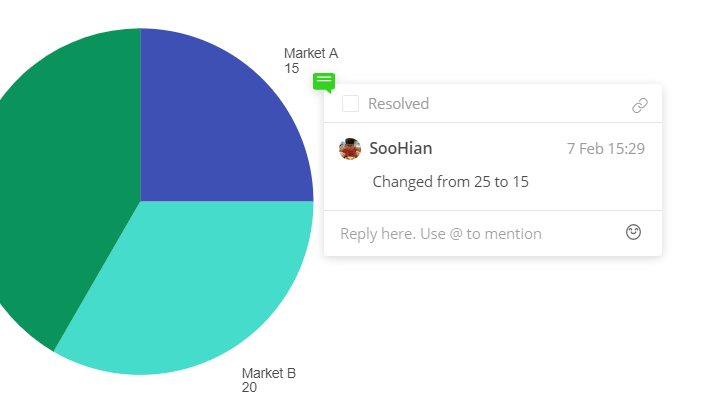
Note: All diagrams are non-public by default. If you are sharing a comment link with external parties — i.e. someone who is not a member of your Cacoo organization — do review your diagram sharing options. In a nutshell, you can share your diagrams as view only or editable, using the ‘Share’ button for public diagram links, or non-public shared folders for members in your plan.
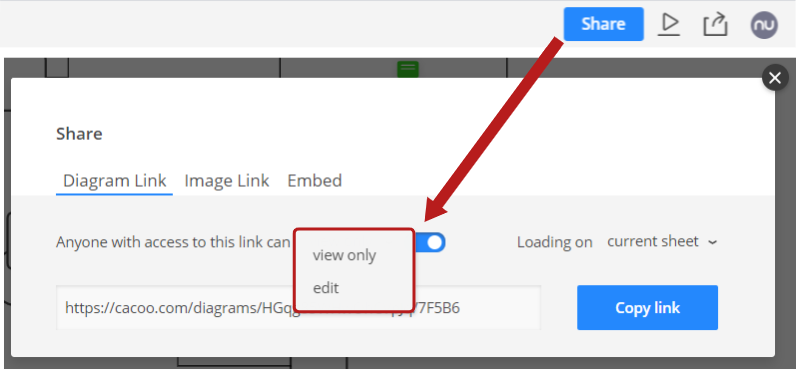
Public sharing lets you share a diagram easily with external parties.
For confidential information, we recommend that you use shared folders, as you can add members (a.k.a. collaborators) to the folder to give them access.
What’s more, team plan users can manage folder access, e.g. prevent collaborators/folder members from sharing diagrams in the folder to external parties.
Speaking of collaborators, let’s introduce method 2 for sharing diagram changes.
Method 2 – Mentions to notify collaborators
For members of a Cacoo Team plan, you can notify collaborators (i.e.members of the shared folder) directly in comments by mentioning their usernames with the ‘@’ character.
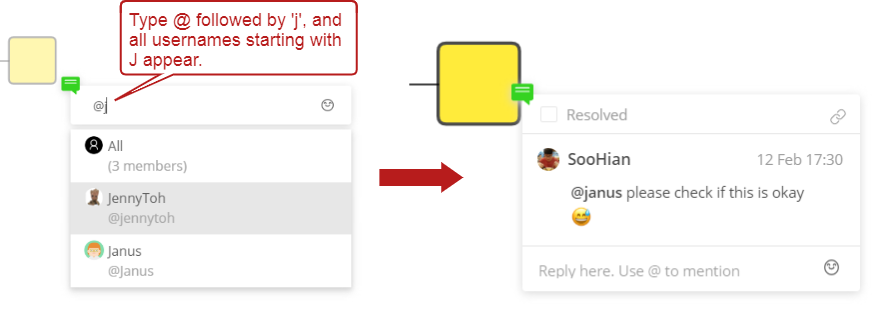
Finding usernames is easy with auto-completion.
Using mentions is convenient and it saves you the time and effort it takes to send links to other members using another app or email.
Mentioned members will automatically receive email notifications informing them about comments in the diagram.
In addition, when they log in to Cacoo, they will see alert badges as notifications.
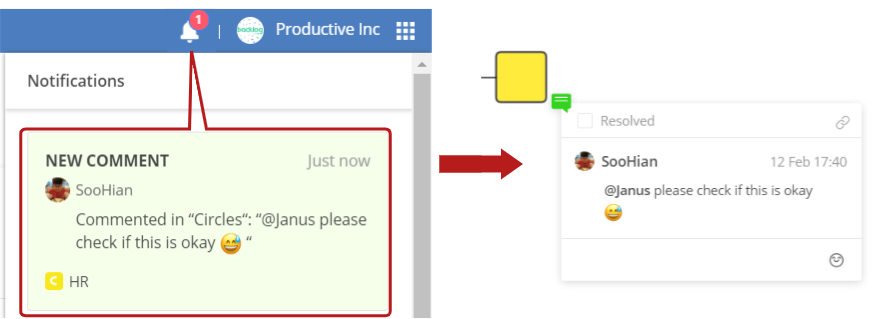
Clicking the notification will open the diagram and autofocus on the comment.
Tip: You can also mention teams, not just individuals. For this, admins must first create and manage teams for their organization.
Method 3 – Share a version of the changed diagram using version history
Cacoo has a version history* feature that saves the state of the diagram at various points in time. Think of it as saving snapshots of your diagram along the way.
*The version history feature is only for paid plans.
By saving different versions of your diagram, you can preserve important iterations without having to create a copy of the diagram each time. This allows you to easily retrieve information from the past.
How to save a version
1. Click on the clock/history icon to open the History panel. The Current Version refers to the current state of the diagram.
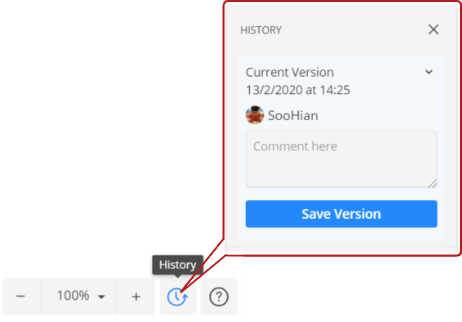
2. You can leave a comment to describe changes, then click the ‘Save Version’ button. After saving, the saved version will appear below the current version.
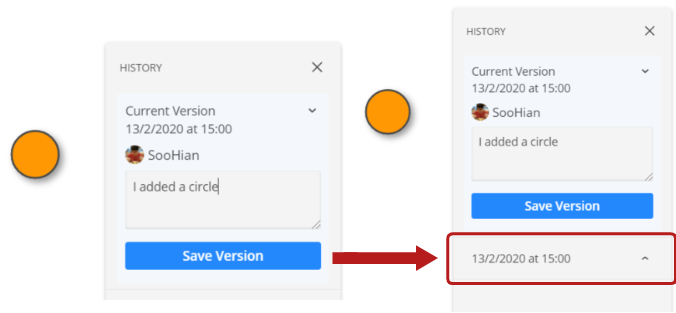
3. Saving multiple versions will place the oldest version at the bottom, while the latest and current version is always at the top.
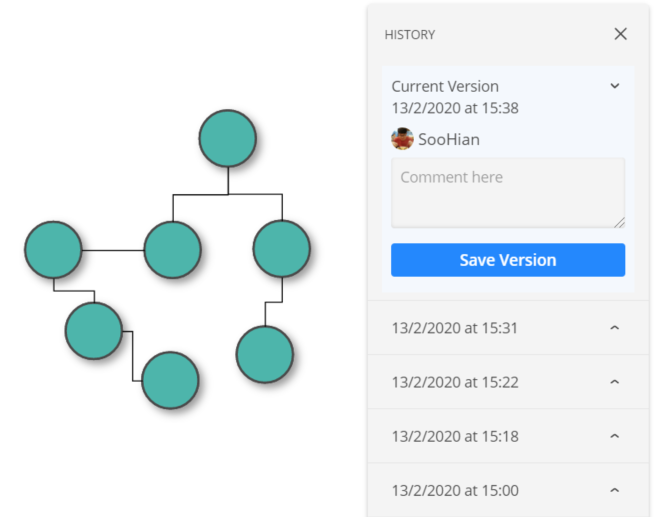
To retrieve or refer to a previous version:
- Open the History panel and click on the saved version of your choice.
- The contents of the saved version will display on the canvas. You can then delete the saved version, or click the ‘Copy & Edit’ button — this will open the version in a new browser window where you can retrieve the diagram.
- To stop displaying the version and return to your current diagram, just select ‘Current Version’ at the top.
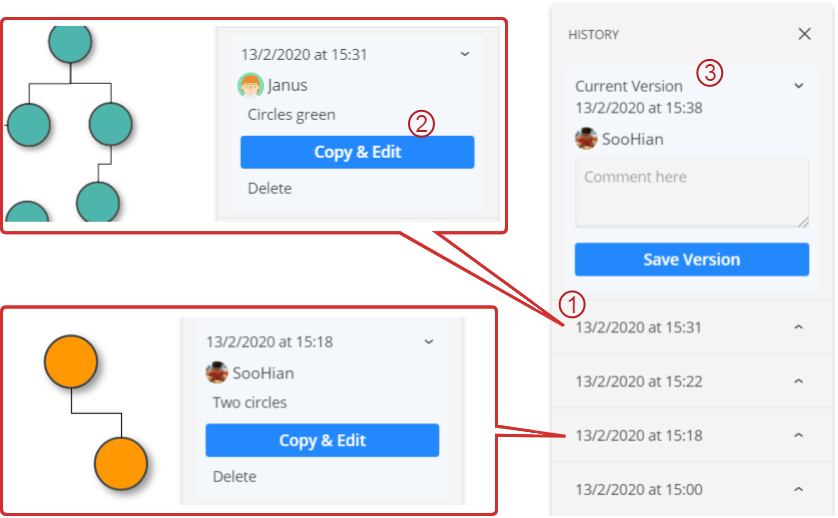
With Version History, you can compare older versions to your current diagram to understand the changes made over time.
Each version also has a unique URL address, similar to comment links, so it is possible to share a previous diagram version with other members.
In addition, the ability to copy and edit a diagram from the past opens up more possibilities for experimentation and creativity.
Summary
We have introduced three ways to skillfully share changes in Cacoo diagrams:
- Send a comment link to open the comment in your diagram
- Mention users to notify team members/collaborators
- Use version history to track diagram changes over time
Give these methods a try for smoother team collaboration with Cacoo.

